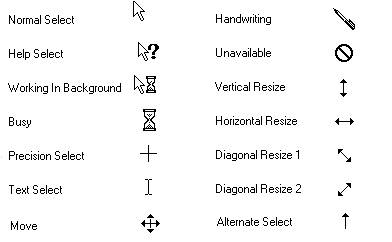| Point |
Move the mouse so
that
the pointer rests on a part of the screen (an icon or command, for
instance). |
| Click |
Quickly
press and release the left mouse button. Click an object to
select
it. To deselect something, click any unused area of the desktop.
|
| Right-click |
Use
the right button to invoke a context menu. This menu shows the
most
frequently used commands for that object. This will appear
slightly
different for each object because each object will have different
commands, attributes, and possible actions. To get rid of the
context
menu, click any unused area of the desktop.
|
| Double-click |
Press
and release the left mouse button twice rapidly in succession.
You
often use this operation to start an application represented by an
icon.
|
| Drag |
Press
and hold the left mouse button while moving the mouse. Use this
operation to include multiple lines or cells in a selected block to be
operated on by a subsequent command. It can also be used to move
an
object to another location.
|
| Deselect |
Click anywhere on a blank area of the screen.
|